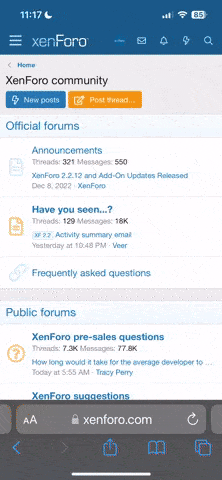-
Makes the wrapped text bold, italic, underlined, or struck-through.
- Example:
- This is [B]bold[/B] text.
This is [I]italic[/I] text.
This is [U]underlined[/U] text.
This is [S]struck-through[/S] text.
- Output:
This is bold text.
This is italic text.
This is underlined text.
This is struck-through text.
-
Changes the color, font, or size of the wrapped text.
- Example:
- This is [COLOR=red]red[/COLOR] and [COLOR=#0000cc]blue[/COLOR] text.
This is [FONT=Courier New]Courier New[/FONT] text.
This is [SIZE=1]small[/SIZE] and [SIZE=7]big[/SIZE] text.
- Output:
This is red and blue text.
This is Courier New text.
This is small and big text.
-
Creates a link using the wrapped text as the target.
- Example:
- [URL]https://www.example.com[/URL]
[EMAIL]example@example.com[/EMAIL]
- Output:
-
Links the wrapped text to the specified web page or email address.
- Example:
- [URL=https://www.example.com]Go to example.com[/URL]
[EMAIL=example@example.com]Email me[/EMAIL]
- Output:
-
Links to a user's profile. This is generally inserted automatically when mentioning a user.
- Example:
- [USER=1]Username[/USER]
- Output:
-
Display an image, using the wrapped text as the URL.
- Example:
- [IMG]https://forum.thenorthpacific.org/styles/default/xenforo/logo.tnp.og.png[/IMG]
- Output:
-
Embeds media from approved sites into your message. It is recommended that you use the media button in the editor tool bar.
Approved sites:
Apple Music,
Dailymotion,
Facebook,
Flickr,
Giphy,
Imgur,
Instagram,
Pinterest,
Reddit,
SoundCloud,
Spotify,
TikTok,
Tumblr,
Twitch,
Twitter,
Vimeo,
YouTube
- Example:
- [MEDIA=youtube]kQ0Eo1UccEE[/MEDIA]
- Output:
- An embedded YouTube player would appear here.
-
Displays a bulleted or numbered list.
- Example:
- [LIST]
[*]Bullet 1
[*]Bullet 2
[/LIST]
[LIST=1]
[*]Entry 1
[*]Entry 2
[/LIST]
- Output:
-
Changes the alignment of the wrapped text.
- Example:
- [LEFT]Left-aligned[/LEFT]
[CENTER]Center-aligned[/CENTER]
[RIGHT]Right-aligned[/RIGHT]
- Output:
Left-aligned
Center-aligned
Right-aligned
-
Displays text that has been quoted from another source. You may also attribute the name of the source.
- Example:
- [QUOTE]Quoted text[/QUOTE]
[QUOTE=A person]Something they said[/QUOTE]
- Output:
-
Hides text that may contain spoilers so that it must be clicked by the viewer to be seen.
- Example:
- [SPOILER]Simple spoiler[/SPOILER]
[SPOILER=Spoiler Title]Spoiler with a title[/SPOILER]
- Output:
-
Allows you to display text inline among normal content which hides text that may contain spoilers and must be clicked by the viewer to be seen.
- Example:
- You have to click the following [ISPOILER]word[/ISPOILER] to see the content.
- Output:
You have to click the following word to see the content.
-
Displays text in one of several programming languages, highlighting the syntax where possible.
- Example:
- General code:
[CODE]General
code[/CODE]
Rich code:
[CODE=rich][COLOR=red]Rich[/COLOR]
code[/CODE]
PHP code:
[CODE=php]echo $hello . ' world';[/CODE]
JS code:
[CODE=javascript]var hello = 'world';[/CODE]
- Output:
General code:
Rich code:
PHP code:
JS code:
-
Allows you to display code inline among normal post content. Syntax will not be highlighted.
- Example:
- Inline code sections [ICODE]are a convenient way[/ICODE] of displaying code inline.
Rich formatting within inline code sections [ICODE=rich]is [COLOR=red]also[/COLOR] [U]supported[/U][/ICODE].
- Output:
Inline code sections are a convenient way of displaying code inline.
Rich formatting within inline code sections is also supported.
-
Indents the wrapped text. This can be nested for larger indentings.
- Example:
- Regular text
[INDENT]Indented text[/INDENT]
[INDENT=2]More indented[/INDENT]
- Output:
Regular text
Indented text
More indented
-
Special markup to display tables in your content.
- Example:
- [TABLE]
[TR]
[TH]Header 1[/TH]
[TH]Header 2[/TH]
[/TR]
[TR]
[TD]Content 1[/TD]
[TD]Content 2[/TD]
[/TR]
[/TABLE]
- Output:
| Header 1 | Header 2 |
|---|
| Content 1 | Content 2 |
-
Marks text as a structured heading to facilitate machine readability.
- Example:
- [HEADING=1]Major heading[/HEADING]
This text comes under a major heading, used to separate the primary sections of an article.
[HEADING=2]Minor heading[/HEADING]
When you need to subdivide the primary sections of an article, use a level 2 minor heading.
[HEADING=3]Subheading[/HEADING]
If you require additional subdivision, you may drop to level 3.
- Output:
Major heading
This text comes under a major heading, used to separate the primary sections of an article.
Minor heading
When you need to subdivide the primary sections of an article, use a level 2 minor heading.
Subheading
If you require additional subdivision, you may drop to level 3.
-
Disables BB code translation on the wrapped text.
- Example:
- [PLAIN]This is not [B]bold[/B] text.[/PLAIN]
- Output:
This is not [B]bold[/B] text.
-
Inserts an attachment at the specified point. If the attachment is an image, a thumbnail or full size version will be inserted. This will generally be inserted by clicking the appropriate button.
- Example:
-
Thumbnail: [ATTACH]123[/ATTACH]
Full size: [ATTACH=full]123[/ATTACH]
- Output:
- The contents of the attachments would appear here.
-
Use this as a shortcut for SIZE to make text bigger.
- Example:
- [big]Large text[/big]
- Output:
Large text
-
The block inside these tags is floated to the left.
- Example:
- This text appears its normal location. [floatleft]This text is floated left.[/floatleft] This text also appears in its normal location.
- Output:
This text appears its normal location.
This text is floated left.
This text also appears in its normal location.
-
The block inside these tags is floated to the right.
- Example:
- This text appears its normal location. [floatright]This text is floated right.[/floatright] This text also appears in its normal location.
- Output:
This text appears its normal location.
This text is floated right.
This text also appears in its normal location.
-
Use this to insert a horizontal rule. Note that, unlike the old HR tag in ZetaBoards, you need to both open and close this tag.
- Example:
- Text above the horizontal rule goes here.[h][/h]Text below the horizontal rule goes here.
- Output:
Text above the horizontal rule goes here.
Text below the horizontal rule goes here.
-
Use this to highlight additions to some document.
- Example:
- This is regular text. [in]This will be new text added to this document.[/in] This is some more regular text.
- Output:
This is regular text. This will be new text added to this document. This is some more regular text.
-
Use this to make a block of text be justified. Can optionally take an argument determining the width of the justified block of text.
- Example:
- Lorem ipsum dolor sit amet, consectetur adipiscing elit, sed do eiusmod tempor incididunt ut labore et dolore magna aliqua. Ut enim ad minim veniam, quis nostrud exercitation ullamco laboris nisi ut aliquip ex ea commodo consequat.
[justified]Lorem ipsum dolor sit amet, consectetur adipiscing elit, sed do eiusmod tempor incididunt ut labore et dolore magna aliqua. Ut enim ad minim veniam, quis nostrud exercitation ullamco laboris nisi ut aliquip ex ea commodo consequat.[/justified]
[justified=50%]Lorem ipsum dolor sit amet, consectetur adipiscing elit, sed do eiusmod tempor incididunt ut labore et dolore magna aliqua. Ut enim ad minim veniam, quis nostrud exercitation ullamco laboris nisi ut aliquip ex ea commodo consequat.[/justified]
[justified=100px]Lorem ipsum dolor sit amet, consectetur adipiscing elit, sed do eiusmod tempor incididunt ut labore et dolore magna aliqua. Ut enim ad minim veniam, quis nostrud exercitation ullamco laboris nisi ut aliquip ex ea commodo consequat.[/justified]
- Output:
Lorem ipsum dolor sit amet, consectetur adipiscing elit, sed do eiusmod tempor incididunt ut labore et dolore magna aliqua. Ut enim ad minim veniam, quis nostrud exercitation ullamco laboris nisi ut aliquip ex ea commodo consequat.
Lorem ipsum dolor sit amet, consectetur adipiscing elit, sed do eiusmod tempor incididunt ut labore et dolore magna aliqua. Ut enim ad minim veniam, quis nostrud exercitation ullamco laboris nisi ut aliquip ex ea commodo consequat.
Lorem ipsum dolor sit amet, consectetur adipiscing elit, sed do eiusmod tempor incididunt ut labore et dolore magna aliqua. Ut enim ad minim veniam, quis nostrud exercitation ullamco laboris nisi ut aliquip ex ea commodo consequat.
Lorem ipsum dolor sit amet, consectetur adipiscing elit, sed do eiusmod tempor incididunt ut labore et dolore magna aliqua. Ut enim ad minim veniam, quis nostrud exercitation ullamco laboris nisi ut aliquip ex ea commodo consequat.
-
Use this to create a link to a nation in NationStates.
- Example:
- Our regional nation is [nation]The Northern Light[/nation].
- Output:
-
Use this to highlight removals from some document.
- Example:
- This is regular text. [out]This will be text removed from this document.[/out] This is some more regular text.
- Output:
This is regular text. This will be text removed from this document. This is some more regular text.
-
Use this to create a link to a region in NationStates.
- Example:
- [region]The North Pacific[/region] is the best Pacific.
- Output:
-
Use this as a shortcut for SIZE to make text smaller.
- Example:
- [small]Small text[/small]
- Output:
Small text
-
Use this to make a block of text appear as subscript
- Example:
- Regular text[sub]subscript text[/sub].
- Output:
Regular textsubscript text.
-
Use this to make a block of text appear as a superscript.
- Example:
- Regular text[sup]superscript text[/sup].
- Output:
Regular textsuperscript text.
-
Use this to insert a tab before a block of text. This can optionally include a parameter for the size of the tab.
- Example:
- Lorem ipsum dolor sit amet, consectetur adipiscing elit, sed do eiusmod tempor incididunt ut labore et dolore magna aliqua. Ut enim ad minim veniam, quis nostrud exercitation ullamco laboris nisi ut aliquip ex ea commodo consequat.
[tab]Lorem ipsum dolor sit amet, consectetur adipiscing elit, sed do eiusmod tempor incididunt ut labore et dolore magna aliqua. Ut enim ad minim veniam, quis nostrud exercitation ullamco laboris nisi ut aliquip ex ea commodo consequat.[/tab]
[tab=50%]Lorem ipsum dolor sit amet, consectetur adipiscing elit, sed do eiusmod tempor incididunt ut labore et dolore magna aliqua. Ut enim ad minim veniam, quis nostrud exercitation ullamco laboris nisi ut aliquip ex ea commodo consequat.[/tab]
[tab=100px]Lorem ipsum dolor sit amet, consectetur adipiscing elit, sed do eiusmod tempor incididunt ut labore et dolore magna aliqua. Ut enim ad minim veniam, quis nostrud exercitation ullamco laboris nisi ut aliquip ex ea commodo consequat.[/tab]
- Output:
Lorem ipsum dolor sit amet, consectetur adipiscing elit, sed do eiusmod tempor incididunt ut labore et dolore magna aliqua. Ut enim ad minim veniam, quis nostrud exercitation ullamco laboris nisi ut aliquip ex ea commodo consequat.
Lorem ipsum dolor sit amet, consectetur adipiscing elit, sed do eiusmod tempor incididunt ut labore et dolore magna aliqua. Ut enim ad minim veniam, quis nostrud exercitation ullamco laboris nisi ut aliquip ex ea commodo consequat.
Lorem ipsum dolor sit amet, consectetur adipiscing elit, sed do eiusmod tempor incididunt ut labore et dolore magna aliqua. Ut enim ad minim veniam, quis nostrud exercitation ullamco laboris nisi ut aliquip ex ea commodo consequat.
Lorem ipsum dolor sit amet, consectetur adipiscing elit, sed do eiusmod tempor incididunt ut labore et dolore magna aliqua. Ut enim ad minim veniam, quis nostrud exercitation ullamco laboris nisi ut aliquip ex ea commodo consequat.
-
Use this to create a title for a thread. This is equivalent to using [size=150%][b][center].
- Example:
- [title]Title of this important document[/title]
- Output:
Title of this important document
-
Use this and the TH, TR, TD tags to create tables for tallying votes. Table formatting follows the HTML table protocol.
- Example:
- [vote][tr][th]Header 1[/th][th]Header 2[/th][/tr][tr][td]Row 1, Column 1[/td][td]Row 1, Column 2[/td][/tr][tr][td]Row 2, Column 1[/td][td]Row 2, Column 2[/td][/tr][/table]
- Output:
[tr][th]Header 1[/th][th]Header 2[/th][/tr][tr][td]Row 1, Column 1[/td][td]Row 1, Column 2[/td][/tr][tr][td]Row 2, Column 1[/td][td]Row 2, Column 2[/td][/tr][/table]