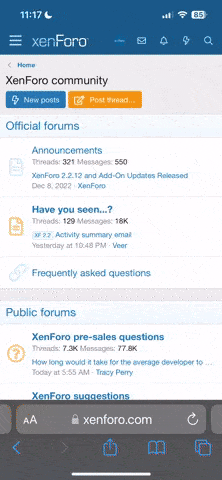Section 2. Creating a telegram template
We strongly recommend that, for your manual recruitment, you use the template mechanism provided by NationStates. Using templates makes mass sending of telegrams much faster and safer (in the sense of not breaking game rules) for you, and much more efficient computationally for the game server. We explain in this section how to create a telegram template, and in the next section how to use it to actually send telegrams. Similar information can be found in the technical section of the NationStates FAQ, and we recommend that you also read that if you have not already done so.
Telegram templates can be used to send telegrams only from the nation by which they were created. Therefore, make sure you are logged in the nation you have selected to recruit from (see previous section). Go to your nation's telegram page (Figure 2), and there click at the "New Telegram" button (Figure 3).

Figure 2. Go to your nation's telegram page.

Figure 3. Click to create a new telegram (template).
Figure 4 shows the screen that appears. You can fill in the text of the telegram template---a copy of this text will be used every time you send a telegram with this template. We strongly recommend that you use the official recruitment telegram drafted by the Ministry of Interior, available from here. This page is frequently updated to include the latest copy of the official telegram, and you can directly copy/paste its contents from the Code section of that post.
As you are the one sending the recruitment telegram, you may want to personalize the telegram a bit - perhaps by adding an extra line or two about what some of your favorite parts of Europeia are or what you've liked best since you joined Europeia. (Or, if you'd rather, you can just leave the recruitment telegram exactly as is.) Once you are done with the text, click on the little arrow next to the telegram address bar (Figure 4).

Figure 4. Fill in the text to be used by the telegram template, then click on the little arrow.
Once you do this, a few new options appear, as shown in Figure 5. Follow Figure 5 and type "tag:template" where you usually put the telegram recipient. This is a special recipient that indicates that you intend to create a telegram template instead of sending a regular telegram---and a notification confirming that will appear as soon as you are done typing the recipient. In the same screen, tick the small box marking your telegram template as a recruitment telegram, as shown in Figure 6. It is very important that you remember to do this every time you create a telegram template that you intend to use for recruitment, otherwise you will be violating game rules!

Figure 5. Type "tag:telegram" in the address bar.

Figure 6. Mark your telegram template to be for recruitment.
After you have completed these two steps, you are ready to create your telegram template: just click the "Send" button (Figure 7) as you would do with a regular telegram. You will then see a screen confirming the creation of the telegram template, similar to what is shown in Figure 8. The bolded code of the form "%TEMPLATE-NUMBER%" is the identifier of the telegram template you just created, and what you need to send telegrams using this template (explained in the next section).

Figure 7. Click "send" to create your telegram template.

Figure 8. If you see (something like) this, you have successfully created a telegram template!
Closing this section, a final note: telegram templates are intended to be used as much as possible. The only real reasons to create a new telegram template is if you want to change the nation from which you recruit, or if you want to change the text of the telegram. In all other cases, if you have already created a telegram template, you should use that. The way to do this is explained in the next section.
NOTE: To more effectively measure the efficiency of our recruitment, please use one template in all of your recruitment adventures. Thank you!
We strongly recommend that, for your manual recruitment, you use the template mechanism provided by NationStates. Using templates makes mass sending of telegrams much faster and safer (in the sense of not breaking game rules) for you, and much more efficient computationally for the game server. We explain in this section how to create a telegram template, and in the next section how to use it to actually send telegrams. Similar information can be found in the technical section of the NationStates FAQ, and we recommend that you also read that if you have not already done so.
Telegram templates can be used to send telegrams only from the nation by which they were created. Therefore, make sure you are logged in the nation you have selected to recruit from (see previous section). Go to your nation's telegram page (Figure 2), and there click at the "New Telegram" button (Figure 3).

Figure 2. Go to your nation's telegram page.

Figure 3. Click to create a new telegram (template).
Figure 4 shows the screen that appears. You can fill in the text of the telegram template---a copy of this text will be used every time you send a telegram with this template. We strongly recommend that you use the official recruitment telegram drafted by the Ministry of Interior, available from here. This page is frequently updated to include the latest copy of the official telegram, and you can directly copy/paste its contents from the Code section of that post.
As you are the one sending the recruitment telegram, you may want to personalize the telegram a bit - perhaps by adding an extra line or two about what some of your favorite parts of Europeia are or what you've liked best since you joined Europeia. (Or, if you'd rather, you can just leave the recruitment telegram exactly as is.) Once you are done with the text, click on the little arrow next to the telegram address bar (Figure 4).

Figure 4. Fill in the text to be used by the telegram template, then click on the little arrow.
Once you do this, a few new options appear, as shown in Figure 5. Follow Figure 5 and type "tag:template" where you usually put the telegram recipient. This is a special recipient that indicates that you intend to create a telegram template instead of sending a regular telegram---and a notification confirming that will appear as soon as you are done typing the recipient. In the same screen, tick the small box marking your telegram template as a recruitment telegram, as shown in Figure 6. It is very important that you remember to do this every time you create a telegram template that you intend to use for recruitment, otherwise you will be violating game rules!

Figure 5. Type "tag:telegram" in the address bar.

Figure 6. Mark your telegram template to be for recruitment.
After you have completed these two steps, you are ready to create your telegram template: just click the "Send" button (Figure 7) as you would do with a regular telegram. You will then see a screen confirming the creation of the telegram template, similar to what is shown in Figure 8. The bolded code of the form "%TEMPLATE-NUMBER%" is the identifier of the telegram template you just created, and what you need to send telegrams using this template (explained in the next section).

Figure 7. Click "send" to create your telegram template.

Figure 8. If you see (something like) this, you have successfully created a telegram template!
Closing this section, a final note: telegram templates are intended to be used as much as possible. The only real reasons to create a new telegram template is if you want to change the nation from which you recruit, or if you want to change the text of the telegram. In all other cases, if you have already created a telegram template, you should use that. The way to do this is explained in the next section.
NOTE: To more effectively measure the efficiency of our recruitment, please use one template in all of your recruitment adventures. Thank you!